Cara mengamankan data dikomputer anda supaya tidak bisa dicopy ke flashdisk lakukan langkah sebagai berikut
1. open REGEDIT
2. HKEY_LOCALMACHINE\SYSTEM\CurrentControlSet\Control
3. Di folder CONTROL, ketik -> Edit>New>Key
folder baru tersebut beri nama —-> “StorageDevicePolicies”
4. “StorageDevicePolicies”, ketik Edit>New>Dword (32-bit)
5. key yang baru beri nama : “WriteProtect”
6. Klik 2x Key WriteProtect-nya, lalu ganti Value Data jadi 1
7. Restart
Untuk membuka proteksi agar data bisa dicopy ke flashdisk dengan mengganti value di key write protect menjadi 1.
Bagaimana membuka Flash Disk yang Terkena Write Protected : .........
Masalah ini muncul karena flash disk langsung dicabut tanpa "savely removed hardware". Untuk mengatasinya ada beberapa cara, yang bisa berhasil untuk masing2 kasus (tidak untuk setiap kasus). Gak ada salahnya untuk mencoba :
Cara 1.
- Start > Run > type ‘regedit’ then hit 'OK'.
- Browse to the following key:
My Computer\HKEY_LOCAL_MACHINE\SYSTEM\CurrentControlS et\Control\StorageDevicePolicies
- Double click on the string ‘WriteProtect’ and change the ‘Value Data’ box to ‘0’
- You may also need to do this for the strings in any folders called ‘ControlSet***’ e.g.
My Computer\HKEY_LOCAL_MACHINE\SYSTEM\ControlSet001\C ontrol\StorageDevicePolicies
Cara 2.
I am running Windows XP Service Pack 2, so this description applies only in that environment.
Centon's tech support suggested doing the following...
Start->Settings->Control Panel
Administrative Tools
Computer Management
Under Storage in the left panel, click on Disk Management, wait a minute for Windows to do whatever it is doing,......
Locate the data stick/thumb drive/whatever-you-want-to-call it, in the right top windowand click on it.
Right click
in the popup, click on "Delete Partition" -- make darn sure you are doing this to the RIGHT drive!!!!!
Right click again, and choose "Create Partition" (or was it format, I forget maybe it was both).
Cara 3.
Pakai Rapair Utility dari si pembuat flashdisk. Dibawah ini ada link dari HP dan apacer yang banyak dipakai dan berhasil juga untuk berbagai merk.
Di sini :
Apacer = Handy Steno 2.0 Repair Tool
HP = HP Tools
Cara 4.
Perbaiki melalui Linux.. Tutorial langkah2 bisa dibaca disini (maaf panjang banget soalnya). dan mungkin membutuhkan pemahaman tentang perintah2 linux.
Link : linux-tip-resurrecting-broken-usb
Cara 5.
Pakai application OnBelay, disini : Powerful solution for Data Backup, Data Recovery & Formatting for Flash Media
Memperbaiki kapasitas flash disk jadi menngecil...sisanya kemana? ......
Asal bukan kasus penipuan flash disk dari china yang memang sebenarnya berkapasitas kecil tapi disulap seakan berkapasitas besar, cara2 dibawah bisa ditempuh kalau tiba2 flash disk anda mengalami corrupt pada kapasitas.
Disini ada beberapa pilihan free program:
Smart Data Recovery: http://tinyurl.com/2kcsmm
SoftPerfect File Recovery: http://tinyurl.com/jcacz
ADRC Data Recovery Software Tools: http://tinyurl.com/ppdn9
Dibawah ini ada beberapa program extensive shareware yang mempunyai free trial versions:
Pen Drive Data Doctor Recovery: http://tinyurl.com/2yak98
BadCopy Pro: http://tinyurl.com/ynsv8n
Key Drive Recovery Tool: http://tinyurl.com/2s6x24
Data Recovery 4 Pen Drive: http://tinyurl.com/39t2vx
USB Autorun Virus Remover
Autorun Virus Remover menyediakan perlindungan
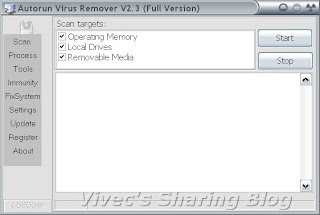 terhadap malicious programs yang mencoba menyerang melalui USB drive. Saat USB device dimasukkan ke komputermu, Autorun Virus Remover akan secara otomatis men-scan, mem-block dan menghapus autorun virus, trojans, dan code yg membahayakan. Juga,akan mendeteksidan menhapus virus USB seperti virus autorun.inf di komputermu.
terhadap malicious programs yang mencoba menyerang melalui USB drive. Saat USB device dimasukkan ke komputermu, Autorun Virus Remover akan secara otomatis men-scan, mem-block dan menghapus autorun virus, trojans, dan code yg membahayakan. Juga,akan mendeteksidan menhapus virus USB seperti virus autorun.inf di komputermu.Sekarang kamu akan lebih terjamin akan kekebalan terhadap pen drive nakal, dimana menjadi sumber terbesar akan virus/trojan horses/worms.
Download Link : http://www.mediafire.com/?jdg0z0mhyzw
Cara Men-Disable Autorun CD dan Removable Disk
Removable disk menjadi media tempat menyebarkan virus setelah flooppy disk tidak populer lagi. Virus virus lokal memanfaatkan flashdisk dan memory card untuk menyebar dan menginfeksi komputer karena removable disk merupakan media yang populer digunakan untuk menyimpan dan pindah data.
Berhati-hatilah menggunakan flashdisk apalagi flashdisk yang tidak jelas asal usulnya sebaiknya sebelum di akses di scan dulu dengan menggunakan antivirus yang uptodate. Jika antivirus tidak memungkinkan untuk di update selalu apalagi tidak mempunyai koneksi internet tentu tidak bisa mengupdatenya.
Untuk itu bisa dengan jalan mendisable autorun CD dan Flashdisk. Virus bekerja dengan mengcopykan dirinya ke dalam flashdisk dan membuat attribute hidden sehingga tersembunyi. Untuk mengakses file virus ini dengan cara membuat subroutin pada flashdisk tersebut dengan memanfaatkan fasilitas file autorun.inf hampir sama fungsinya dengan autoexec.bat pada harddisk.
Disaat flashdisk dipasangkan di USB, system akan mencari file autorun.inf ini, jika file ditemukan system akan secara otomatis menjalankan daftar file yang terdapat pada file autorun tersebut. Autorun ini bisa kita non aktifkan dengan cara mengubah nilai yang terdapat pada registry. Caranya sebebagai berikut:
WINDOWS 95/98/ME
1. Access the System Properties Dialog. Using Control Panel: My Computer: Properties or Explorer: My Computer: Properties.
2. Select the Device Manager tab.
3. Select the CD-ROM folder.
4. Select the entry for your CD-ROM drive.
5. Select Properties.
6. Select the Settings tab.
7. Turn on or off the Auto insert notification option.
8. Select OK.
9. Select OK
WINDOWS NT/2000
1. Start RegEdit (regedt32.exe).
2. Go to HKEY_LOCAL_MACHINE/System/CurrentControlSet/Services/Cdrom.
3. Edit the Autorun value to ‘1′ to enable autorn, and ‘0′ to disable autorun.
4. Close RegEdit
WINDOWS XP
1. Open Windows Explorer by pressing the Windows + “e” key.
2. Right-click the desired CD-ROM and select Properties from the menu.
3. Select the AutoPlay tab.
4. Select each item from the pulldown list and for the Action to perform, select “Take no action” to disable autorun, or pick the apporpriate action to take if enabling autorun.
5. Select OK.
REMOVABLE MEDIA (FLASHDISK ETC)
Autorun can be enabled or disabled for all Removable media types, such as a floppy or Zip disk. Windows systems are configured to enable CD Notification, other removable media are by default disabled.
The System Properties User interface only exposes the CD Enable or Disable selection. The setting reflected in this dialog makes an entry in the System Registry. It is in this same location that other media types are configured.
Notes:
1. Modifiying the Registry is not for the inexperienced user. Anyone will tell you, be VERY careful.
2. The modifications made in this case use Hex not Decimal numbers. If you are unfamiliar with the Registry or the characteristics of base numbering and Hex, studying these topics prior to making these modifications is advisable.
To Modify these Registry Settings, Use Regedit and navigate to the following Key:
HKEY_CURRENT_USER
Software
Microsoft
Windows
CurrentVersion
Policies
Explorer
“NoDriveTypeAutoRun”
The default value for the setting is 95. Change the first byte to 91. Restart the computer to make the new setting take effect. You may have to right-click on the floppy and choose AutoPlay from the menu to see the AutoPlay behavior.
Mempartisi Flash Disk
Ingin mempunyai 2 flash disk tapi ga kesampean ??? Satu - satunya solusi adalah dengan cara Partisi, tapi flashdisk dipartisi, memang bisa ? Setau kita selama ini kan hanya Hardisk yang dapat dipartisi, ya...Sekarang saatnya merubah tanggapan itu....Beginilah caranya..
Pertama-tama siapkan terlebih dahulu alatnya...
1. Partition Magic
2. HP Key Boot Utility
3. Data Pentingnya
Pertama download terlebh dahulu semua data - datanya
Extract FD partition.zip terlebih dahulu....Setelah itu masuk ke dalam registry caranya, seperti biasa : Start >> Run ketik regedit kalau sudah terbuka jendela registrynya masuk ke dalam key berikut :
HKEY_LOCAL_MACHINE\system\controlset001\Enum\UsbSt or
Ya, pada key tersebut akan banyak nama - nama product flashdisk yang pernah masuk ke komputer anda, untuk mengetahuinya sama atau tidak dengan flashdisk anda ada baiknya kita melakukan ricek, caranya :
Klik kanan icon usb di system tray alias pojok kiri bawah pilih Sadely remove Hardware, Kemudian pilih USb yang mau anda belah dan sekarang Klik 2x pada icon tersebut, sesuaikan pada Keyname di registry tadi (HKEY_LOCAL_MACHINE\system\controlset001\Enum\UsbS tor)
Copy KeyName pada registry tersebut (HKEY_LOCAL_MACHINE\system\controlset001\Enum\UsbS tor) misal: Disk&Ven_Kingston&Prod_DataTraveler_2.0&Rev_PMAP
Ya, apabila sudah benar seperti diatas, sekarang buka file cfadisk.inf kemudian tekan Ctrl + H, dan ketikkan Dan Replace Namenya adalah keyname pada registry tadi, yupz sekarang tekan Replace All. Setelah itu masuk ke my computer >> [klik kanan pada FD yang mau dipartisi] pilih; Properties >> Pilih Hardware dan pilih FD yang mau anda belah =p dan klik tombol Properties || Masuk ke tab Driver || Setelah itu pilih Update Driver ||, Kalo sudah, ada di Hardware Update Wizrd, pilih Install From a List [ yang bawah ] Next || Pilih Don't Search I will ...[yang bawah] || Next lagi || Klik Have Disk || Browse dimana cfadisk.inf diletakkan,sekarang pilih next || Next, sampai Finish...
Jika benar maka Flashdisk anda akan berganti status menjadi Hardisk, Sekarang Install semua Software yang anda Download tadi, Sekarang gunakan HP Key Boot Utility untuk memperbaiki bad sectornya untuk penggunaan key boot utility sampai Proses pembelahan flashdisk anda dapat melihat tutorial saya di sini ya, ini memang tutorial saya untuk di dua tempat untuk itu saya izin terlebih dahulu =p yah....
Demikianlah tutorialnya, semgoa anda jadi lebih bisa berhemat =p untuk tidak membeli 2 FlashDisk
NB : Hati - hati terhadap DeepFreeze Ingat status FD anda sekarang adalah Hardisk, apabila anda ingin mengembalikannya menjadi status FD anda cukup pdate Driver lagi, tetapi Pilih yang Install Software Application [Recomended]
Bagaimana membuka Flash Disk yang Terkena Write Protected :
Masalah ini muncul karena flash disk langsung dicabut tanpa "savely removed hardware". Untuk mengatasinya ada beberapa cara, yang bisa berhasil untuk masing2 kasus (tidak untuk setiap kasus). Gak ada salahnya untuk mencoba :
Cara 1.
- Start > Run > type ‘regedit’ then hit 'OK'.
- Browse to the following key:
My Computer\HKEY_LOCAL_MACHINE\SYSTEM\CurrentControlS et\Control\StorageDevicePolicies
- Double click on the string ‘WriteProtect’ and change the ‘Value Data’ box to ‘0’
- You may also need to do this for the strings in any folders called ‘ControlSet***’ e.g.
My Computer\HKEY_LOCAL_MACHINE\SYSTEM\ControlSet001\C ontrol\StorageDevicePolicies
Cara 2.
I am running Windows XP Service Pack 2, so this description applies only in that environment.
Centon's tech support suggested doing the following...
Start->Settings->Control Panel
Administrative Tools
Computer Management
Under Storage in the left panel, click on Disk Management, wait a minute for Windows to do whatever it is doing,......
Locate the data stick/thumb drive/whatever-you-want-to-call it, in the right top windowand click on it.
Right click
in the popup, click on "Delete Partition" -- make darn sure you are doing this to the RIGHT drive!!!!!
Right click again, and choose "Create Partition" (or was it format, I forget maybe it was both).
Cara 3.
Pakai Rapair Utility dari si pembuat flashdisk. Dibawah ini ada link dari apacer yang banyak dipakai dan berhasil juga untuk berbagai merk.
Di sini : Handy Steno 2.0 Repair Tool
Cara 4.
Perbaiki melalui Linux.. Tutorial langkah2 bisa dibaca disini (maaf panjang banget soalnya). dan mungkin membutuhkan pemahaman tentang perintah2 linux.
Link : linux-tip-resurrecting-broken-usb
Cara 5.
Pakai application OnBelay, disini : Powerful solution for Data Backup, Data Recovery & Formatting for Flash Media


 07.36.00
07.36.00
 adminsc
adminsc

 Posted in
Posted in 




7 Response to "Tips and trik untuk FLASH DISK"
klo untuk menghapus virus dalam flash disk gimana sob
bisa nggak flash disk yg udah rusak di perbaki sob?
kalo flasdisk ga kedetek di my computer gimana?
wah, nice info, keren :)
Bagi teman - teman yang pernah mengalami harddisk, flasdisk, MMC rusak
- no detect- partisi hilang- terformat- fdisk- virus- corrupt
- delete- hidden..dll…..bisa dikonsultasikan atau di recovery data
bisa datang ke ertech komputer.
Alamat nya: jl.karang rejo x/36 surabaya (daerah ketintang)
Hub : 031 72357968/081330029001
Saya dulu pernah menyelamatkan harddisk no detek
Disini memang spesialis recovery data. masalah harga bisa di nego,
Trims ertech berkat ertechcom dataku kembali normal.
Semoga sukses.....teman2…!!
hp photosmart d110 driver, hp photosmart d110 driver, hp photosmart d110 driver, hp photosmart d110 driver, hp photosmart d110 driver,
hp photosmart d110 driver, hp photosmart d110 driver, hp photosmart d110 driver, hp photosmart d110 driver, hp photosmart d110 driver,
Posting Komentar